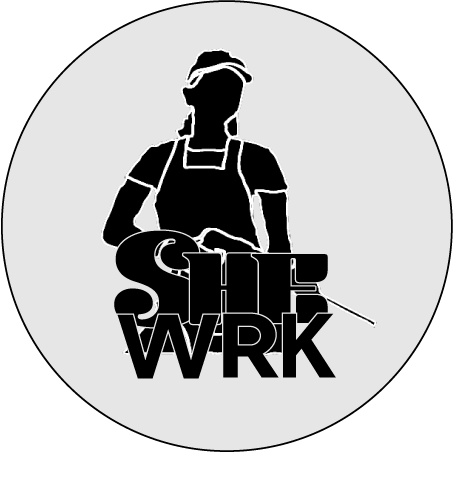Explore My Digital Design Work





Adobe Photoshop

Photo Restoration
Image
This is one of three images that I chose from a family collection. All requiring repair. Two were out of my range of experience; because the damage was too great. The image I chose is an image of my grandmother, great aunts, and one of my great uncles as young children. There were several imperfections, and many that were not necessarily visible to the naked eye, but could be improved above the 200% level, an overall benefit.
Challenges
My main challenge was making sure I was working in the correct layer. There were many times I had to go back and redo something; because of this. Although, it didn’t affect the appearance. The issues to correct were paper coloring, some pitting, browning, which can be seen in the original photo, but there was some small yellowing in the tot’s dress that wasn’t so visible. There was a large gouge running across her neck that was hidden, but could not be perfectly corrected. There were many smaller scratches, and flaws due to the fact the image is well over 100 years old. Framing the improvement image made it easier to adjust the paper browning. Additional challenges came attempting to repair the most significant flaws. Overall, there was substantial improvement.
Book Cover
Concept & Design
I had several creative topic ideas to work with, but I settled on a little whimsy and a play on words. In the effects line-up of filter applications to use, I saw the pixelation tool. It was something I wanted to try. With it, pixelation became my theme. Before adding any specialized details to the project, I decided to lay it out first. I separated each section into different layer/folder sections because it helps with organization. This was a necessity, because visual confusion occurs sometimes. Nineteen Layers – All visible pixelations were created with duplicated layers and clipping masks.
Challenges
The biggest challenge I had was in the development of the spine. To pop out the background image bending in the middle. What I discovered is that proximity is key. If the spine section was not associated with the background image layer, the bend in the middle would not work the way I wanted.


Adobe Illustrator

Playing Card
Design & Concept
The original idea came from my love of green foliage plants. I wanted to take a different approach to the idea and concept of the queen of hearts. I have known about this plant for a long time; however, I have not seen an image or a live plant. I did not know the structure, or how intricately detailed the leaves were. Nor did I know about its flowers, how tiny they were in comparison to the leaf structure. Because of its leaf structure, it’s called the queen of hearts.
What I found was a leaf display as if it were growing in the ground. The crown symbol originally had a prominent point in the center, which I trimmed. The crown also had a diamond cutout, that I made into a heart and added gems from the Symbols. I selected a separate symbol of a ribbon to hold text displaying “Queen of Hearts.” After placing these items on the art board, I created a separate one, for working on the image. I traced two images. The leaf structure and the flowers. The leaf image did not have many flowers, nor were they prominently displayed, therefore I had to source another flower image, layering the two images together.
iPod Advertisement
Image Tracing & Silhouette
Concept & Design
I love plants. I have always loved plants. I am not a botanist nor a master gardener in any sense of these words, but I love green, lush plants. When I decided what my focus was going to be, I set to work. I set up my camera on a tripod wearing a hat as it was a hot and bright day. I wore my earbuds to see where I had to trace them for the image.
The plants and pots I chose had unique features that were easily traceable and enhanced the visual appearance in silhouette. The glyphs I chose were a heart to express my affinity, musical notes playing, and a Bluetooth symbol to eliminate drawing cords.


Adobe InDesign

Promotional Flyer
Concept and Design
The idea for this flyer came to me on a whim. I know I needed content quickly, so I used ChatGPT to provide flyer text for an online learning experience design course. The text in the flyer is what it produced with some minor editing; except for the sponsorship text. I began story boarding how to lay out the content, then decided on what information required focus. The banner image in the flyer has been in my possession for a long time, and this assignment was the prime opportunity to use it.
The flyer is for promoting a virtual or online course to “Master” Learning Experience Design, from theory to execution. It also promotes that after the course there is career opportunity, among others. If this were a real course, I would readily apply.
The flyer identifies the curriculum, tools, and offers prospective learners a reason to participate.
Newsletter
Design Concept
I decided to use a topic I really like. Plants!
In fact, if I could have my way I’d have a solarium, or arboretum, attached to my house all to have a spread of green luscious foliage.
In an effort to convert individuals to acquire plants, I offer, “The Beginner Issue,” Life in the Plant Lane: An Uncomplicated Newsletter About Plants. The information is straight forward and hopefully easy to read. I placed text boxes around a swooping/arcing title font on the first page. The subtitle is in block form at the top of the page. I added/placed a cover image, then a text box with a transparent fill above and decreasing the opacity to a minor blur, but enough to see the text swoop. All other pages were more or less methodical with text content and image placement, making sure things fit for each section. Story boarding and layout were all completed in tandem of page build and design. Because of a rapid completion time of this project, ChatGPT assisted with some text fill; because Lorem Ipsum text filler was not allowed.


New Additions
Logos